Advertisement
There's something comforting about using a Mac. Maybe it's the clean design or how everything just seems to click into place when you're working. If you're using ChatGPT on your Mac, whether to help with work, school, or random daily stuff, it makes sense that you'd want it to be just as smooth. The good news? It actually is. Once you know how to get around the basics, the rest comes naturally.
Before anything else, let’s make sure you’re actually set up. You can use ChatGPT through a browser like Safari or Chrome or install the desktop app if it’s available in your region. Most people prefer the browser version because it doesn’t take up space, but if you’re planning to use it every day, the app might make more sense for you.
Here’s how to start:
From here, it’s just about typing what you need. But if you want to make the most of it, there are a few tricks that make a difference.
If you want ChatGPT to feel like part of your Mac setup — not just another tab in a sea of open windows — there are a few simple tweaks that help.
This sounds technical, but it isn't. You can turn any site into an app-like window, which makes ChatGPT open on its own without tabs, toolbars, or distractions.
Now, when you open it, it won't feel like a browser — more like its own space.
One of the best things about a Mac is how easy it is to have multiple windows open at once without things feeling messy. If you're working on a document or spreadsheet and want to ask ChatGPT something without switching tabs, try using Split View.
Now, you can ask a question, get a response, and apply it immediately — no jumping around.
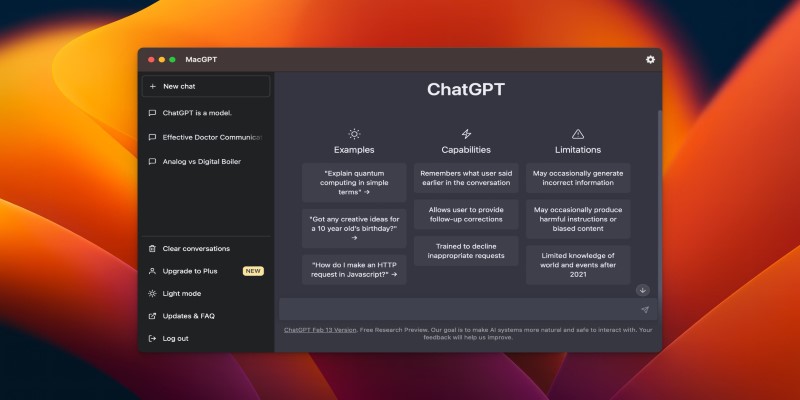
If you're the type who opens ChatGPT multiple times a day, it's worth making it even faster.
It takes a few seconds to set up, but once it’s done, it becomes second nature.
It’s not just about getting in — it's about what you can do once you're there. A lot of people think ChatGPT is just for writing or answering trivia questions, but it's surprisingly useful for everyday things on your Mac, too.
You can ask ChatGPT how to structure folders, name files, or even generate templates for notes and spreadsheets. If you're using apps like Apple Notes or Notion, ChatGPT can help you set up a system that actually works for your brain — not just one that looks good on YouTube.
Try something like:
If you use AppleScript or Automator but don't really know where to begin, ChatGPT can write scripts for you. Whether you want to rename files in batches, organize screenshots into folders, or even launch apps based on the time of day — you can just describe what you want, and ChatGPT can give you a script.
Of course, it’s good to double-check the script before running it, but it saves hours compared to learning it all from scratch.
If you’re drafting emails, blog posts, or even writing for school, ChatGPT can speed things up. Ask it to help phrase a sentence better, come up with ideas, or rewrite something in a different tone. And since you’re already on your Mac, you can copy-paste between apps easily or even keep ChatGPT open in Split View while working in Pages or Word.
One thing people ask a lot is whether ChatGPT slows down their Mac or if it’s safe to keep it open all the time. Here’s the short answer: if you’re using the browser version, it’s no different from any other site. And if you’re using the app, it runs light and doesn’t affect your system much.

But if you’re cautious, here are a couple of things to keep in mind:
Using ChatGPT on a Mac isn’t anything complicated, but it becomes way more helpful when it fits into your workflow naturally. Whether it’s making the interface feel more like a native app, using shortcuts for quick access, or applying it to tasks you already do every day — it just blends in. And once it does, you’ll probably wonder how you got things done without it.
Advertisement

New to ChatGPT? Learn how to use OpenAI’s AI assistant for writing, organizing, planning, and more—no tech skills needed. Here’s how to start and get better results fast

Wondering how to turn a single image into a 3D model? Discover how TripoSR simplifies 3D object creation with AI, turning 2D photos into interactive 3D meshes in seconds

Heard about on-device AI but not sure what it means? Learn how this quiet shift is making your tech faster, smarter, and more private—without needing the cloud

Thinking of running an AI model on your own machine? Here are 9 pros and cons of using a local LLM, from privacy benefits to performance trade-offs and setup challenges

Struggling with code reviews and documentation gaps? Discover how SASVA from Persistent Systems enhances software development workflows, offering AI-powered suggestions
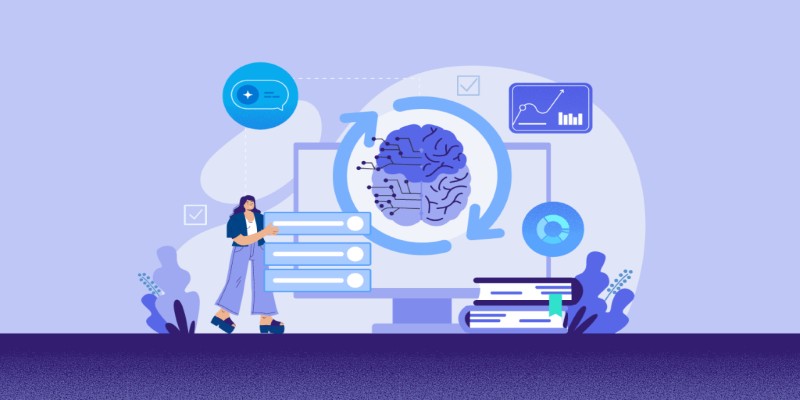
Not sure how Natural Language Processing and Machine Learning differ? Learn what each one does, how they work together, and why it matters when building or using AI tools.

Discover how GenAI transforms supply chain management with smarter forecasting, inventory control, logistics, and risk insights

Multimodal artificial intelligence is transforming technology and allowing smarter machines to process sound, images, and text
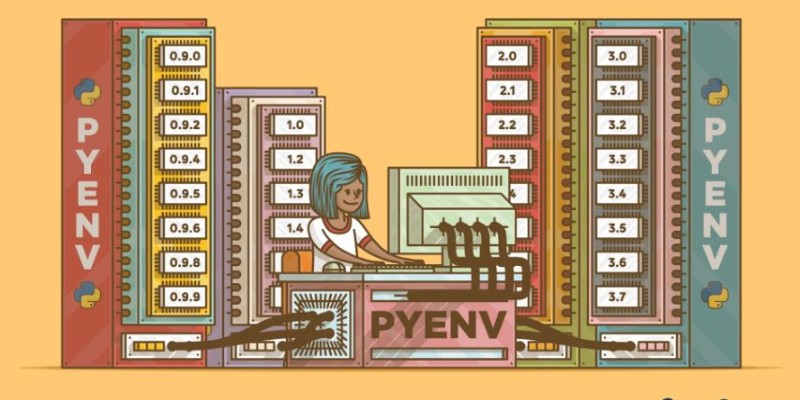
Tired of dealing with messy Python versions across different projects? Learn how pyenv can help you easily install, manage, and switch between Python versions without the headaches
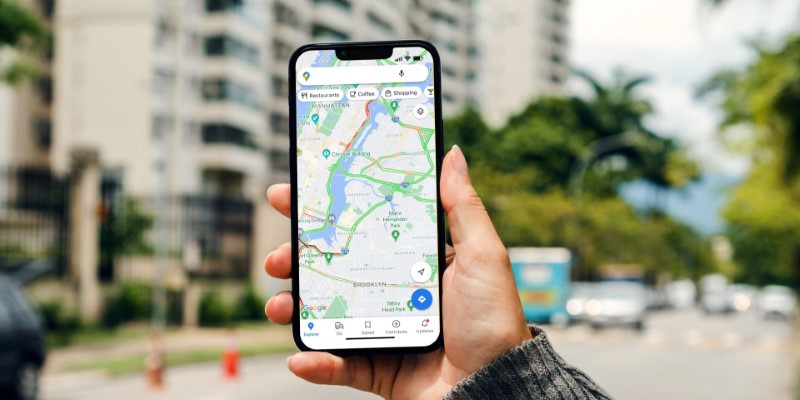
What makes Google Maps so intuitive in 2025? Discover how AI features like crowd predictions and eco-friendly routing are making navigation smarter and more personalized.

Learn how to create professional videos with InVideo by following this easy step-by-step guide. From writing scripts to selecting footage and final edits, discover how InVideo can simplify your video production process
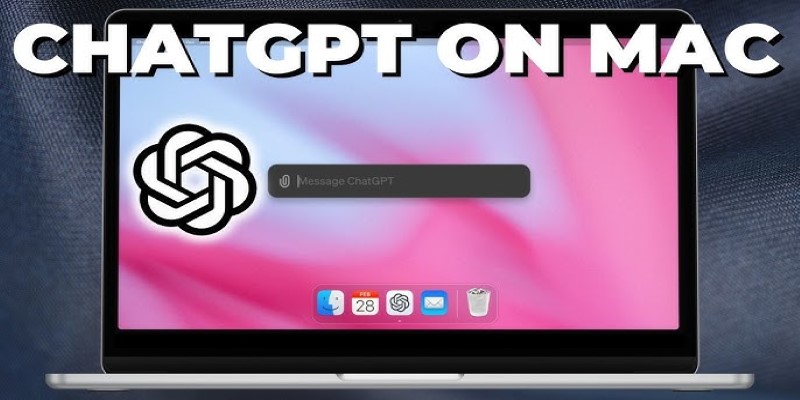
Using ChatGPT on a Mac? Learn how to make it feel like a native part of your workflow with tips for setup, shortcuts, and everyday tasks like writing, scripting, and organizing